You use dxf files for tooling when you need exact results in modern press brake work. Dxf files work like a digital link between your design software and your factory process. You can see how dxf adds smart steps to your work. When you use dxf, you make each step faster and more correct. Dxf lets you test bends and setups before you start making things. This helps you get better parts and make fewer errors.
Key Takeaways
- DXF files help make work faster by linking design software to press brake machines. This saves time and helps stop mistakes.
- When you use DXF files, you can test bends and setups on a computer. This helps find and fix problems before making anything.
- DXF files act like a bridge for data. They help make sure designs match the way things are made. This gives better part quality.
- Adding smart features to DXF files lets machines pick tools and set up by themselves. This makes making things smarter and faster.
- It is very important to get DXF files ready the right way. You need clear layer names and exact shapes for CNC systems to work well.
- Tooling libraries linked to DXF files should be updated often. This makes sure the right tools are always ready for each job. This helps people work better.
- Simulation tools can show how bending will look by using DXF data. You can change things before cutting any material. This saves supplies.
- Learning more about DXF files and getting better at using them helps people make fewer mistakes. It also means less waiting and a smoother press brake job.
DXF Files for Tooling

Digital Workflow Shift
You see a big change in how factories work when you use dxf. You move from paper drawings and manual setups to a digital process. You start with a drawing exchange format file in your design software. You send this file straight to your press brake machine. You do not need to copy numbers or shapes by hand. You save time and avoid mistakes. You get a machine-ready dxf that your equipment can read. You make your workflow faster and more reliable. You can test your bends and setups on a computer before you touch any metal. You see problems early and fix them quickly. You use dxf files for tooling to make your job easier and your results better.
Tip: When you switch to a dxf-driven workflow, you help your team work together. Designers and operators share the same digital files. Everyone knows what to expect.
Data Bridge in Fabrication
You use dxf files as a bridge between your design and your manufacturing process. You start with your CAD drawing. You import it into your fabrication software. You map layers, line types, and colors to your press brake setup. You create toolpaths that match your design exactly. You make sure your tooling fits your part and your machine. You get more accurate bends and shapes.
Here is how dxf files connect your design and fabrication:
| Feature | Description |
|---|---|
| 2D & 3D CAD Import | You import many CAD formats, including dxf, into your fabrication software. |
| Mapping Capabilities | You map layers, line types, and colors to your CAM process. This helps you get better accuracy. |
| Toolpath Creation | You create precise toolpaths for your press brake using your imported CAD data. |
You use dxf files for tooling to make sure your press brake does what you want. You do not guess. You trust your digital bridge.
Process Intelligence
You add smart steps to your manufacturing when you use dxf. You put information about bends, angles, and tooling right into your dxf files. Your CNC system reads this data. Your machine picks the right tools and sets up the bends automatically. You do not need to enter numbers by hand. You get intelligent press brake tooling that works with your digital files. You see fewer errors and faster setups. You use dxf to help your machine think ahead. You make your manufacturing process smarter and more efficient.
- You can:
- Store bend sequences in your dxf.
- Add notes for special tooling.
- Include material details for better results.
You use dxf files to bring process intelligence to your shop. You make your press brake work like a smart partner.
What is a DXF File?

A dxf file is a digital drawing format that helps you move designs from your computer to your press brake machine. You use dxf to share shapes, lines, and tool information between different software and machines. This format makes it easy for you to keep your designs accurate and ready for production.
Key Features
You find that dxf has special features for press brake tooling. These features help your machine know which tools to use and how to set them up. You can include tool types, adapter details, and even special tool shapes in your dxf. This makes your setup faster and more reliable.
Here is a table that shows some important dxf features for tooling:
| Tool Type | Required Text String | Description |
|---|---|---|
| Special Tools | FLAVOUR=XYX | Identifies different types of special tools. |
| Z-Upper Tools | FLAVOR=ZBendPunch | Specifies the format for a Z-upper tool. |
| Z-Lower Tools | FLAVOR=ZBendDie | Specifies the format for a Z-lower tool. |
| Upper Tool Adapter | UPPER=PTrumpf, LOWER=PEHT, HEIGHT=64 | Identifies the upper and lower mounting types and the effective working height of the adapter. |
| Holder | SPLFLAVOR=HemPunch, PARAMS=-6,18,60 | Configured like an upper tool adapter, with extra details for folding tools. |
| Special Lower Tools | Radius=, Angle=, V-width= | Used when the tool shape cannot be analyzed, to specify radius, angle, and V-width. |
Note: When you add these details to your dxf, your press brake can read and use them right away.
CAD Compatibility
You can use dxf with many CAD programs. This helps you move your designs from one software to another without losing important details. You do not need to redraw your parts. You just save your work as a dxf and send it to your next tool or machine.
Here is a table showing some popular CAD software that works well with dxf:
| Software | DXF Compatibility | Additional Formats Supported |
|---|---|---|
| BendSim PRO | Yes | DXF, DWG, SLDPRT, STEP, SAT, IGS, X_T |
| Flux Bend | Yes | Preloaded with tools for various bending applications |
You can also transfer parts directly from programs like SolidWorks, Solid Edge, and AutoNest Invertor. You can use both 2D dxf and 3D models. This makes your workflow smooth and flexible.
Press Brake Integration
You use dxf to connect your design with your press brake. Your machine reads the dxf and sets up the right tools and bends. You do not need to enter data by hand. This saves you time and helps you avoid mistakes.
Some key ways dxf helps with press brake integration:
- You can create punches and dies easily by importing dxf.
- You can import part profiles as dxf files for quick setup.
- You can unfold 3D parts and use the dxf for bending.
Your CNC system can read the dxf and match it to the right tools. You get a faster setup and more accurate bends. You see how dxf makes your press brake smarter and your work easier.
Press Brake Tooling Overview

Tooling Types
You use different tooling types in a press brake. Each type shapes metal in its own way. You pick a V-punch for simple bends. You use a gooseneck punch for tricky shapes. Some jobs need special tooling. You can design these and import them with a dxf file. With dxf, you send exact shapes from your CAD software to your press brake. This makes setup quick and correct.
You often see these tooling types in digital sheet metal work:
- V-punches: Great for regular bends.
- Gooseneck punches: Good for deep or offset bends.
- Radius tools: Help make smooth, round bends.
- Custom tools: Made for special shapes, often from a dxf file.
Nanjing Metal has many press brake tooling choices. You can order regular shapes or ask for custom ones. You send your dxf files, and they make the tooling you need.
Tip: Using dxf files for tooling helps you make fewer mistakes and work faster.
Material and Durability
You want your press brake tooling to last long. The material you pick is important. Nanjing Metal uses 42CrMo alloy steel for its press brake tooling. This steel is strong and tough. It does not wear out fast, so your tooling stays accurate after many uses. You can see how materials compare in the table below:
| Material | Hardness (HRC) | Wear Resistance | Durability Characteristics |
|---|---|---|---|
| 42CrMo | 48-52 (punches) | Excellent | Very strong, tough, and resists wear, good for high stress. |
| 42-45 (dies) | Less chance of tool breaking during use. | ||
| Chromoly | ~45 | Enhanced | Strong, resists rust, and lasts long under heavy loads. |
Tooling made with 42CrMo gives you more value. It handles tough jobs and keeps bends exact. When you use dxf files, you can choose the material and shape you want.
Industry Applications
Press brake tooling is used in many industries. Each one uses dxf files to get the right tooling. You see dxf-driven press brake tooling in cars, planes, and medical devices. The table below shows where you use dxf files and press brake tooling:
| Industry | Typical Applications |
|---|---|
| Aerospace | Making complex parts with high accuracy and safety. |
| Automotive | Making parts like car frames and panels, with good finishes and exact sizes for safety. |
| Medical Device Manufacturing | Making detailed designs with exact sizes for safety and reliability. |
| Construction and Infrastructure | Using custom tooling for building parts and structures. |
You also use press brake tooling in electronics, furniture, appliances, and farming. In every case, you use dxf files to move designs from CAD to the shop floor. You make sure each part matches your digital plan. This keeps your manufacturing process smooth and easy.
Nanjing Metal helps you with OEM and ODM services. You send your dxf files, and they make press brake tooling that fits your needs. You get quality, long-lasting tools, and the right fit for any sheet metal job.
Importing DXF Files

When you want to use dxf in press brake tooling, you need to follow a careful process. You start with CAD preparation, move to file transfer, and finish with data verification. Each step helps you avoid errors and keeps your manufacturing process smooth.
CAD Preparation
Getting your dxf ready in CAD is the first step. You want your file to be clean and easy for your press brake to read. Good preparation saves you time and prevents mistakes later.
Layer Management and Naming Conventions
You should organize your layers before you export your dxf. Give each layer a clear name. For example, use names like “BendLines,” “CutLines,” or “Tooling.” This helps your CNC software know what each line means. If you use the same naming rules every time, you make your workflow faster and more reliable.
Tip: Consistent layer names help everyone on your team understand the file.
Ensuring Geometric Precision
You want your dxf to show the exact shape you need. Follow these steps to make sure your geometry is precise:
- Remove all duplicate or overlapping lines, curves, and points.
- Close all open curves so your part outline is complete.
- Delete any title blocks, notes, or extra information.
- Keep only the outline of the part, scaled 1:1.
- Use cut lines only for quoting; upload a cut file, not a full drawing.
- Scale your drawing to the exact size of the final part.
- Set your units to millimeters or inches as needed.
- Put tolerance information in a separate file if you need it.
- Make sure all geometry is in the XY-plane and the file is 2D.
- Do not include inserts or assembled parts.
You follow these steps to make sure your dxf works well in manufacturing.
Dimensioning and Annotation Standards
You should keep your dxf simple. Remove all dimensions and notes from the file before you export. If you need to share tolerances or special instructions, send them in a separate document. This keeps your dxf clean and easy for your press brake to read.
File Transfer
After you prepare your dxf, you need to move it to your press brake or CNC system. You have several ways to do this.
Supported Transfer Methods (USB, Network, Direct Link)
You can use a USB drive, a network connection, or a direct link to transfer your dxf. Many modern machines let you send files over a network. Some older machines may need a USB stick. Pick the method that works best for your shop.
File Format Verification Before Transfer
Before you send your dxf, check the file format. Make sure you saved it as a 2D dxf file, not a 3D model or another format. Some machines only read certain dxf versions. Double-check the version your press brake supports.
Note: Always verify the file format to avoid import errors.
Handling Large or Complex Files
If your dxf is large or has many details, you may need to simplify it. Remove extra layers or unused geometry. Split very complex parts into smaller sections if possible. This helps your CNC system load the file faster and reduces the chance of errors.
Data Verification
Once you import your dxf into the CNC software, you need to check that everything is correct. This step protects your manufacturing process from costly mistakes.
Import Validation in CNC Software
You should use your CNC software’s tools to check the imported dxf. Many programs offer automated checks for geometry, layer consistency, and scale. Run these checks to catch problems early.
Checking for Data Loss or Corruption
Look at your part on the screen after import. Make sure no lines or shapes are missing. Run a toolpath simulation if your software allows it. This helps you see if the machine will follow the right path.
- Use automated checks for geometry and layers.
- Inspect the geometry visually.
- Run a toolpath simulation.
- Perform a test cut on scrap material if needed.
- Check the final part’s size and shape.
You can also use tools like AutoCAD’s AUDIT command or a dxf viewer to find hidden problems.
Ensuring Tooling and Bend Data Integrity
Check that your dxf includes all the tooling and bend information your press brake needs. Make sure the software reads the correct bend lines, angles, and tool types. Review a quality control checklist to confirm:
- Geometric accuracy
- Layer organization
- Scale confirmation
- Entity cleanup
- Version compatibility
You keep your manufacturing process accurate and efficient when you verify your dxf at every step.
Tooling Setup with DXF

Automatic Tool Selection
DXF Data Extraction and Interpretation
When you use dxf files, your CNC system gets the job details fast. The dxf file has lines, curves, bend angles, and tool types. Your CNC software reads this information and uses it for the press brake. This means you do not have to type in data by hand. You make fewer mistakes and save time.
| Aspect | Description |
|---|---|
| Objective | You want CNC codes that match your bending needs. |
| Methods | Software can make G-code for smooth finishes. |
| Tools | Fusion 360 helps you get CNC codes from dxf files. |
| Importance | CAM systems handle hard designs and keep things quick. |
Your dxf file is like a digital plan. The CNC system checks each line and shape. It decides how to set up the press brake for your job.
CNC System Integration Workflow
You start by loading your dxf file into the CNC system. The system matches layers and shapes to machine jobs. It looks for errors and checks the data. If everything is good, the CNC system goes to the next step. This makes sure your press brake tooling fits your part.
| Aspect | Description |
|---|---|
| Data Format | You use dxf files to send shapes for CNC work. |
| Process | The system takes out, fixes, and reads the data for G-code. |
| Efficiency | Automatic code makes fewer mistakes and is faster. |
This process saves you time and keeps your work correct.
Automated Tool Selection Logic
Your CNC system uses rules to pick the right tools from the dxf. It checks the shapes, material, and bend order in your file. The system chooses the best punch and die from its list. This makes sure you use the right tools for each job.
| Benefit | Description |
|---|---|
| Reduced Setup and Programming Time | Automatic tool picking means less time setting up, so you can switch jobs faster. |
| Error Minimization | Automation lowers the chance of mistakes, so results are better. |
| Tooling Optimization | Using dxf files helps pick the best tools for the job, making things work better. |
You get a setup that fits your part and press brake. You do not have to guess or check each tool yourself.
Practical Implementation Steps
You can follow these steps to use dxf files for automatic tool picking in real life:
- Make your dxf file in CAD and check all layers.
- Load the dxf file into your CNC system.
- Let the system match and check the data.
- The CNC software looks at the shapes and job info.
- The system picks the right press brake tools from its list.
- Check the setup and change anything if needed.
- Start bending your part with confidence.
Tip: Always check the setup before you bend. This helps you find any last problems.
Simulation and Bending
Simulation tools use your dxf data to show the whole bending job before you start. You can see your part in 3D and watch each bend on the screen. This helps you find problems early and fix them before you waste metal.
- Simulation tools let you:
- See the full bending steps in 3D.
- Use FEA to guess how the metal will bend and spring back.
- Bring in dxf files from CAD, which cuts down on mistakes and saves time.
You can try different setups and see what works best. This makes your work smarter and more dependable.
Adjustments
Common Adjustment Methods
Even with automatic tool picking, you might need small changes. You can move tools a little, swap them, or set values for material thickness or springback. These changes help you get the best results from your press brake.
- Common ways to adjust include:
- Moving the punch or die for better fit.
- Changing tools for a new size or shape.
- Setting values in the CNC for different materials.
Impact on Production Efficiency
Good adjustments can really help your work go better. When you keep your press brake tuned up, you have less downtime and fewer repairs. This keeps your production moving well.
| Evidence Description | Impact on Production Efficiency |
|---|---|
| A tuned press brake wears out slower and lasts longer. | Less downtime and repair costs, so work is faster. |
| Calibration keeps the press brake working great. | Needed for high productivity. |
| Good calibration means less time fixing mistakes. | Makes your work faster and better. |
Note: A well-kept press brake is important for good bending. You keep your shop running well when you check and adjust your machine often.
You can see how dxf files, automatic tool picking, simulation, and careful changes all help. They make your press brake work better and keep your manufacturing fast and correct.
Benefits of DXF Files
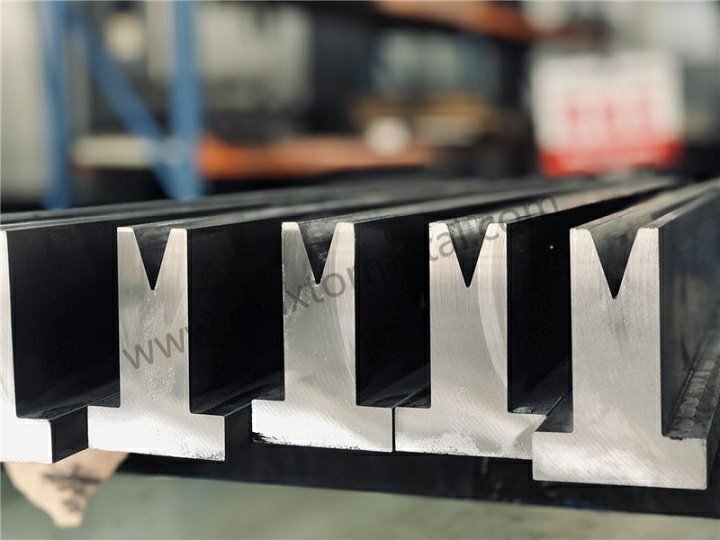
Efficiency
Automated Tool Setup
You can use dxf files to set up your press brake tooling automatically. The dxf gives your CNC system all the shapes and process data it needs. You do not have to enter numbers or tool types by hand. The machine reads the dxf and picks the right tools for each bend. This step saves you time and helps you avoid mistakes. You get a setup that matches your design every time.
Reduced Setup and Changeover Time
When you use dxf files for tooling, you spend less time getting ready for each job. The machine reads the dxf and knows what to do. You do not need to stop and check each tool or setting. You can switch from one part to another quickly. This speed helps you finish more jobs in less time. Your shop runs smoother, and you keep up with tight schedules.
Streamlined Data Transfer
Dxf files make it easy to move your designs from the office to the shop floor. You save your work in dxf format and send it straight to the press brake. The digital file keeps all the details clear. You do not lose information or make errors when copying by hand. This smooth transfer boosts efficiency and keeps your manufacturing process on track.
Tip: A dxf-driven workflow lets you move from design to production without delays or confusion.
Accuracy
Elimination of Manual Data Entry Errors
You remove many chances for mistakes when you use dxf files. The machine reads the data directly from the file. You do not have to type in numbers or copy shapes. This step cuts out human error. Your press brake tooling matches your design exactly. You get better results and fewer problems during bending.
Consistent Reproducibility
Dxf files help you make the same part over and over with no changes. Each time you run the job, the machine uses the same data. You do not have to worry about someone setting up the tooling differently. This consistency means your parts fit together and work as planned. You can trust your process to deliver high accuracy every time.
Enhanced Precision in Tooling and Bending
You get sharper bends and cleaner shapes when you use dxf files. The file holds all the exact lines, angles, and tool details. Your press brake follows these instructions closely. You see better part quality and tighter tolerances. This precision helps you meet customer needs and pass quality checks.
Workflow Improvement
Improved Collaboration Between Design and Production
You can work better with your team when you use dxf files. Designers and operators share the same digital files. Everyone sees the same shapes and notes. You can talk with your customers early in the design process. This teamwork helps you spot problems before production starts. You can also use value-added design services to make sure your equipment fits and works well.
- Early customer input leads to better results.
- Sharing files helps everyone understand the job.
- Good file prep makes quoting and production easier.
- Talking with manufacturers about file formats reduces errors.
Enhanced Traceability and Documentation
Dxf files keep a clear record of your work. You can track each part from design to finished product. If you need to check a job later, you can look at the original dxf. This traceability helps with audits and quality control. You always know what data you used for each bend and tool.
Support for Continuous Process Optimization
You can keep improving your manufacturing process with dxf files. The digital data lets you review each job and find ways to work better. You can update your files and tooling as you learn. This support helps you adapt to new jobs and keep your shop running at top efficiency.
Note: Dxf files for tooling help you build a smarter, faster, and more reliable press brake operation.
Challenges and Solutions

Import Errors
When you use dxf files with press brake tooling, you might get import errors. These errors can slow you down and mess up your work. If you know what problems to look for, you can fix them fast and keep things running well.
Common Import Issues (Layer Loss, Unrecognized Features)
You might notice missing layers or features your CNC system cannot read. Sometimes, the dxf file has points that are too far away, or some shapes do not show up. These problems can make your press brake miss important parts when bending.
Here is a table with some common dxf import errors:
| Error Type | Description |
|---|---|
| Number of points outside modeling limits | This happens when spline or crosshatch points go beyond -500.00 to +500.00 meters. |
| Number of entities that could not be imported | Some shapes or lines fail to import, and the system tells you why. |
| Number of dimensions whose displayed values differ | The numbers you see on the screen do not match the real measurements in the file. |
You should find these errors early so your bending jobs stay correct and fast.
Troubleshooting and Correction Methods
You can fix most dxf import errors by doing a few easy things. Here are some good ways to solve problems:
- Check for material springback. Change the overbend setting in your CNC program to get the right shape.
- Measure your material’s real thickness. Put this number into your CNC controller for better results.
- Make sure your dxf file has smooth curves. Do not use lots of tiny lines for curves. Redraw or export again if you need to.
- Look at your press brake and tooling. Check for worn parts and make sure everything is set right.
You can also use this table to match problems with fixes:
| Possible Cause | Solution |
|---|---|
| DXF Version Too Recent | Save your file in an older format, like AutoCAD 2004/2005/2006. |
| ASCII vs. Binary Encoding | Always use ASCII format for better compatibility. |
| Incorrect Units or Scale | Match the units in your CAD software and CNC controller. |
| Complex or Corrupted Geometry | Clean your file using CAD commands like PURGE and OVERKILL. |
Tip: Always check your dxf file before you import it. This step saves time and helps you work better.
Pre-Import Validation Steps
You can stop many errors by checking your dxf file before you use it. Try these steps:
- Look at all layers and give them clear names.
- Make sure all shapes are inside the allowed area.
- Delete extra or unused shapes.
- Check that the file uses the right units and scale.
- Save the file in a dxf version your machine can read.
These steps help you avoid problems during bending and keep your work on track.
Software-Specific Error Handling
Different CNC and CAD programs show errors in their own way. Learn how your system tells you about problems. Some programs highlight missing layers or show a list of things that did not import. Others might warn you about features they cannot use. Always read these messages carefully. They help you find the exact problem in your dxf file.
Note: Keep a list of common errors and fixes for your team. This habit helps everyone work faster and learn more.
Compatibility
Your dxf files need to work with different CAD, CAM, and CNC systems. If they do not match, you can get delays and mistakes in your bending jobs.
Version Mismatches Between CAD/CAM/CNC Systems
Sometimes, your dxf file comes from a new CAD program, but your CNC only reads old versions. This can make features go missing or stop the import. Always check which dxf versions your machines use. Save your files in that version to stop problems.
File Format Conversion Tools and Best Practices
You can use tools to change your dxf files to the right format. Many CAD programs let you pick the dxf version when you save. Choose ASCII encoding for the best results. Do not use binary format, because some CNC systems cannot read it.
Tip: Test your dxf files on a sample part before you start a big job. This helps you find problems early.
Maintaining Data Integrity Across Platforms
When you move dxf files between programs, you want to keep your data safe. Always check that your layers, lines, and notes stay the same after each move. Use CAD tools like PURGE and OVERKILL to clean your files. This keeps your shapes simple and stops errors during bending.
Standardization of DXF File Settings
Make rules for saving and naming your dxf files. Use the same layer names, units, and file versions every time. Share these rules with your team. Standard rules help you work faster and get the same results each time.
Training
You need skilled workers to get the best from dxf-driven press brake tooling. Training helps your team avoid mistakes and work better.
Operator and Engineer Skill Requirements
Operators should know how to load and check dxf files on the CNC. Engineers need to make clean and correct dxf files in CAD. Both should know the basics of bending and how dxf data changes the process.
Training on DXF Handling and Software Configuration
Set up regular training for your team. Teach them how to prepare, check, and import dxf files. Show them how to use CAD and CNC software settings for the best results. Practice fixing common errors together.
- Use hands-on workshops for real practice.
- Share guides and checklists for dxf file prep.
Ongoing Education and Process Updates
Keep your team learning about new software and best ways to work. Encourage them to learn about new dxf standards and bending tricks. Review your process often and update your training as needed.
Building a Knowledge-Sharing Culture
Make a place where your team shares tips and solutions. Set up a shared folder or board for common dxf errors and fixes. Ask everyone to help each other. This teamwork helps your shop work better and faster.
Callout: When you invest in training and teamwork, you get better accuracy, less downtime, and a more efficient press brake shop.
Best Practices for DXF

File Preparation
You get the best results when you prepare your dxf files carefully. Start by using clear layer names. This helps your team and your machines understand each part of the drawing. Always check that your dxf file uses the right units, like millimeters or inches. Remove any extra lines or shapes that do not belong in the final part. Keep your dxf files simple and clean. This makes it easier for your press brake to read the data.
Tip: Save your dxf files in a version that matches your CNC system. This step helps you avoid import errors.
You should also check your dxf for open curves or broken shapes. Fix these before you send the file to the shop floor. When you follow these steps, you make your workflow smoother and your results more accurate.
Tooling Libraries
You can save time by keeping your tooling libraries up to date. A tooling library is a digital list of all the tools your shop uses. Add new tools to your library as soon as you get them. Remove old or damaged tools from the list. When you link your dxf files to your tooling library, your CNC system can pick the right tool for each job.
Here is a simple table to help you track your tooling:
| Tool Name | Tool Type | Last Checked | Status |
|---|---|---|---|
| V-Punch 12mm | Punch | 2024-05-01 | Active |
| Gooseneck 20mm | Punch | 2024-04-15 | Active |
| Die 16mm | Die | 2024-05-10 | Active |
You should review your tooling library often. This keeps your dxf-driven process fast and reliable.
Process Improvement
You can always make your process better. Use simulation tools to test your dxf files before you start bending metal. These tools show you how the part will look after each bend. You can spot problems early and fix them before you waste material.
Try to learn from each job. After you finish a project, look at what worked well and what did not. Update your dxf file preparation steps if you find a better way. Share your tips with your team. This helps everyone improve.
Note: Continuous improvement makes your shop more efficient and helps you deliver better parts every time.
You build a strong workflow when you follow these best practices. Your dxf files become a powerful tool for quality and speed.
You notice DXF files make press brake jobs easier. Using digital files helps you set up faster and work more accurately. Your workflow gets smoother and you make fewer mistakes. If you use good tooling, like press brake tools from Nanjing Metal, your bends are strong and exact. To make your shop better, start using DXF files and keep learning new ways to improve your digital process.
Tip: Check your DXF workflow often. Even small changes can help your production a lot.
FAQ
What is a DXF file and why do you use it for press brake tooling?
You use a DXF file to share digital drawings between design and manufacturing. DXF files help your press brake read shapes and bend lines. This makes your setup faster and more accurate.
How do you prepare a DXF file for press brake jobs?
You clean up your drawing in CAD. You use clear layer names and remove extra lines. You save your file in the right DXF version. This helps your CNC system read the file without errors.
Can you use DXF files with any press brake machine?
Most modern press brakes accept DXF files. You check your machine’s manual to see which DXF versions work best. Older machines may need a file conversion before you start.
What materials does Nanjing Metal use for press brake tooling?
Nanjing Metal uses 42CrMo alloy steel for press brake tooling. This steel gives you high strength and long-lasting durability. You get tools that resist wear and keep your bends precise.
How do DXF files help you reduce setup time?
DXF files send all the bend and tool data straight to your CNC system. You do not enter numbers by hand. Your machine sets up faster, and you switch jobs quickly.
What industries use press brake tooling?
You find Nanjing Metal tooling in automotive, aerospace, appliances, construction, electronics, furniture, and agriculture. These industries need strong, accurate bends for many metal parts.
What should you do if your DXF file will not import correctly?
You check for missing layers or wrong file versions. You clean your file in CAD and use ASCII format. You ask your team for help or look at your CNC software’s error messages.
Can you customize press brake tooling with your own DXF files?
Yes, you send your DXF file to Nanjing Metal. They make custom tooling based on your design. You get the exact shape and size you need for your project.
See Also
How to Decide Between New, Used, and Custom Press Brake Tooling
Practical Solutions for Efficient Press Brake Tooling Storage
Press Brake Tooling Maintenance 101: Extending the Lifespan of Your Dies and Punches
Why Press Brake Die Sets Matter for Protecting Your Materials